Have you ever found your computer switches off even if you turn it off? It often happens when you keep the computer on and you do nothing. The system will set your computer in power saving mode condition. This article will explain more why the manufacturers set a computer in power saving mode condition and anything you should know about it.
The Reason why a Computer in Power Saving Mode Condition
There are some reasons why computer manufacturers set their computers in power-saving mode as a default. Indeed, it is for the goodness of the computer itself. Letting your computer on and doing nothing can trigger a condition known as screen burn. This condition can permanently damage the monitor display.
Besides setting it to keep the computer safe, computer manufacturers also use this setting to save their users. Turning the computer on without doing anything increases the electricity usage. It means you have to pay more on your monthly electricity bill.
It is different if the computer is in the power-saving mode condition. The system will reduce the use of electric power once the computer monitor is turned off. It saves you from spending extra money only on the electricity bill.
Steps to Turn on Power Saving Mode in Windows 10
There is a case where the manufacturer doesn’t set the power saving mode as default. You can turn this feature on and see the difference before and after using power saving mode. Follow the steps to turn on a Windows 10 computer in power-saving mode below.
Turn the computer on and ensure that it is ready to use. Now, go to the battery icon on the right bottom of the screen. Right-click on the battery icon. You will see two different options there, which are power potions and Windows mobility centre. Because you want to activate the power saving mode, click the power options.
You will see several options on the power options menu. It is the place where you can set the time of the monitor to shut off when you do nothing with it. Click the change settings window option at the bottom of the page.
Click the save changes and then change advanced power settings. There are five different times to set the computer in the power saving mode, which are turning off the hard disk after, desktop background settings, sleep, power buttons and lid, and display.
That’s it! Your computer is in power saving mode now. how to open computer in power saving mode? Move your mouse a little bit or hit any button on the keyboard to turn on the computer back.
Steps to Turn Off the Power Saving Mode
You may think that setting a computer in power saving mode is disturbing. You don’t need to worry because you can turn it off. Follow the steps below to turn off this feature on Windows 10 computers.
Turn the computer on and ensure that it is ready to use.
Now, go to the right bottom of the screen and find the battery icon. Click the icon and select battery settings. Continue the process by scrolling down the battery save section. You will see a checkbox there.
Disable the check box next to the turn battery saver on automatically if my battery falls below. Right-click again on the battery icon and select the power options. Check the left side panel and select create a power plan.
Click the high performance and the plan power savings off. Then, click the next button and change all settings for power savings to never for one battery and plugged in. Execute your action by clicking the create option.
Next, select the change plan settings and change advanced power settings. Change the turn off hard disk after setting it to never for on battery and plugged in. Confirm your option by selecting the apply button and the OK button. That’s it! You successfully turn off the power saving mode.
Computer Power Save Mode Issues
Computer in Power Save Mode Won’t Turn
There is a case where a computer in power save mode won’t turn. If so, you can restart your computer and repeatedly tap the F8 button. Do it continuously before the system completely boots. This action leads the computer into safe mode. Now, click the last known good configuration. Restart the computer and the problem is solved.
Computer Entering Power Save Mode On Start Up
There is also a case where a computer entering power save mode on start up. It can be because of the button-cell battery on the motherboard. In this case, open the case of the computer and find the battery. The batter looks like a watch battery but a little bit larger. Remove it from the computer.
Now, restart the computer. Ignore the warning messages that appear during the process. Set the date and time. You can use the computer now, but you will always lose the date and time settings anytime you disconnect the computer power. Replace the battery and install a new battery.
Computer Stays in Power Saving Mode
How about if the computer stays in power saving mode? The most common problem is because of faulty connection. In this case, the monitor doesn’t receive any signals from the laptop. Indeed, you should repair the connection by checking the connecting cable and VGA cable. The cables may lose and trigger the computer to keep in the power saving mode.
The point is that you should know why computer brands set computers in power-saving mode. It helps to keep the performance of the computer so you can use it longer. On the other hand, you finally know that you can also turn off a computer in power saving mode.
Best of all, this article also shows the common issues of computers in power saving mode. As a result, you can fix it and use the computer back. If it is not, bring the computer to the expert technician and let them fix the computer. The decision to turn on or off the power-saving mode is yours.
Kafi
References:
Turn off Power Saving Mode
Disable Power Save Monitor
Moniter Wont Turn on Stuck ini power save mode
How to exit power saving mode

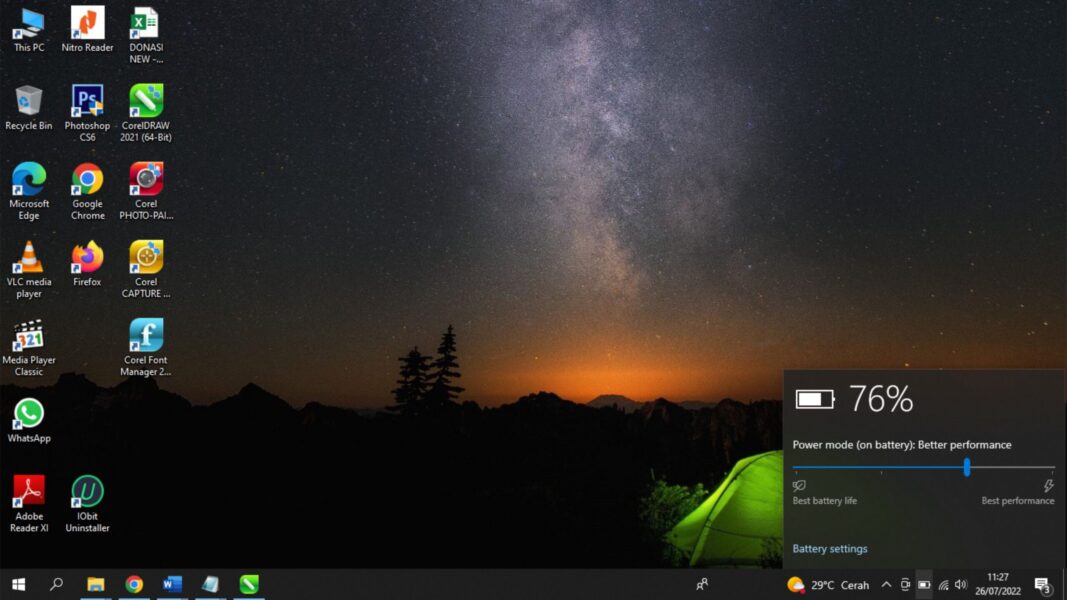








Response (1)